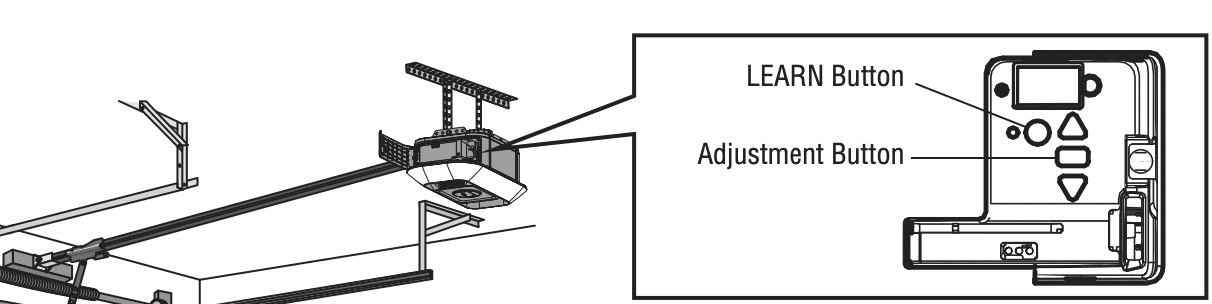Where is my LiftMaster LEARN button and what does it do?
The LiftMaster LEARN button is key to a smooth garage door experience. It’s important to know where it is and what it can do. Read on to learn how to locate the LEARN button in case you need to troubleshoot a faulty remote or opener.
From the inside of your garage, the controls on LiftMaster openers are on the left side of your opener. Grab a ladder and look for a cover, either decorative or part of the lighting housing, and pull it down or sideways. Once the cover is out of the way, you’ll see a dashboard with buttons and LED lights. The round yellow button is the LEARN button. It should be to the left of two clear triangle buttons separated by a black rectangle button.
Note: if not yellow, look for the bright colored button – red, green, or purple. LEARN buttons of this color will be square.
What Do the Learn Button Colors Mean?
- Yellow: A garage door opener with a “yellow” learn button means it utilizes the Security+ 2.0 technology.
- Purple: If a garage door opener has a “purple” learn button, it means that it utilizes Security+ 315 MHz technology
- Red or Orange: Garage door openers with either a “red” or “orange” learn button means that it utilizes Security+ 390 Mhz Rolling Code technology.
- Green: The “green” learn button on garage door openers also uses Security+ 390 Mhz, but it operates on Billion Code technology.
Are you looking for a specific LiftMaster manual? View our LiftMaster openers here.
Where is the learn button on Liftmaster?
You can learn from the following points about the location of the learn button on Liftmaster:
- You can find the controls of your Liftmaster opener on the left side of your opener.
- Look for a cover, either decorative or part of the lighting housing, and remove it by pulling it down or sideways.
- Once the cover is removed, you will see a dashboard with LED lights.
- The Learn Button should be on the left of two clear triangle buttons separated by a black rectangle button.
- It should be a round yellow button. If not, it is a purple, red, or green, square button.
Where is the LiftMaster LEARN button on the wall control panel?
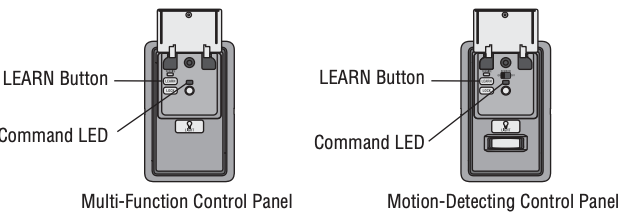
The LEARN button is behind the push bar on certain control panels. Lifting up the push bar that opens/closes the door will reveal a few buttons. The LEARN button is rectangular and labeled. Once found, the button can program remote controls, keyless entry, and other accessories.
How to Program Your Garage Door Opener Using the Learn Button?
Using the following Steps you can Program Your Garage Door Opener Using the Learn Button:
- You need to find the location of your LEARN button first.
- Press the LEARN button and the LED light will glow steadily.
- Within 30 seconds, you can press the button on your remote control for what you wish to operate with your garage door.
- Once the garage door opener lights will flash, the programming is already done.
What does a blinking blue LED light on my Smart Control panel mean?
A blinking blue LED light on your LiftMaster Smart Control panel means the garage door opener is in Wi-Fi® learn mode. During this time, your panel is trying to connect to your home’s Wi-Fi® connection for online access (2.5 GHz, 802.11/b/g/n required).
What does the LiftMaster LEARN button do?
The LEARN button on your garage door opener is to manage connected devices. It can add, reprogram, or change a remote control as well as erase ALL devices. Your wall control panel can also program your garage door remote. As a troubleshooting step, erase the memory to clear all devices and then reprogram each remote as a new device.
Note: your remote has been programmed in the factory to operate with your garage door opener.
How to erase all remote control and keyless entry codes on LiftMaster Smart LED Garage Door Openers?
Press and hold the LEARN button on the opener until the LED indicator light next to the LEARN button goes out (approximately 6 seconds). This clears the codes so you can reprogram any new accessory.
How to erase the camera settings from a LiftMaster Opener with a camera?
Identify the pin-sized Reset Button next to the camera lens, press and hold for 10 seconds. The LED light will turn off and flash red. Once cleared, you’ll need to reprogram your camera for in-app visibility.
We hope you found this information helpful. If you still have questions or need garage door help, please give us a call or contact us. For over 30 years, we’ve helped Californians with their garage doors.